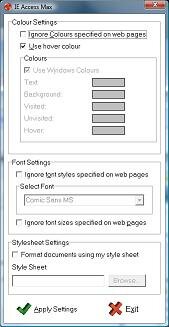T-Bar (1376Kb)
T-Bar is a coloured bar which you can either drag around the screen or lock to your mouse. It can have ruled lines or not, depending on your preference. The colour can be chosen from pre-defined options, then tweaked by altering the red, green or blue sliders to get the perfect colour, the transparency level can be adjusted, again to suit the individual. All the settings are saved between sessions, so there is no need to readjust the next time you use it.
Go to Download page

KwikLoupe (527Kb)
A simple screen magnifier. Magnification ranges from 2x to 64x with a quick locate option to position the viewing window. The tool magnifies the area around the mouse pointer.
Download

RapidSet (1.12Mb)
Allows quick and easy changing of the background and font colours, without having to go through the Screen Properties dialogs.
Download

Mouseketeer (559Kb)
Mouse clicking replacement software. It can carry out left click, right click, double click, highlight and drag-drop actions.
Download

Vu-Bar 4.5 (521Kb)
A unique piece of software, provides an on-screen, slotted ruler. Useful with dyslexia, when the user skips lines or drops from one line to the next. This version allows the user to select the bar width, 25%, 50%, 75% or 100% of screen width and set the slot height to the required font size.
This version adds the option to lock the bar onto the mouse pointer for movement, as well as improved keyboard movement options.
Download

Sonar 4 (677Kb)
This package provides an expanded ring around the mouse pointer for users who have difficulty locating the pointer. Unlike the Windows XP version, this package places a permanent ring around the pointer. This version introduces the option to vary the colour of the Sonar ring.
June 2008 - Added the use of ALT+s to show / hide the ring when required, version now 4.1
March 2009 - Completely rewritten, now version 5. Sonar5 takes the principles of previous versions of Sonar and improves them. This version can be used either installed on your hard disk - when it stores it's configuration data in your user area, or stand alone on a pen drive, when it stores the configuration on the pen drive. Either through the icon in the Notification area of your taskbar or through the relevant keyboard shortcut, you can access the Settings dialogue (CTRL + ALT + A) where you can change the shape to either a circle or a square, alter the diameter of the shape, alter the width of the line and change the colour. Whilst running, the application can be hidden and restored by clicking on Show/Hide or by using CTRL+ALT+S. Finally, this version of Sonar sits above the menu's in Windows, providing identification anywhere. One point to note. Windows Vista Aero causes Sonar5 to work incorrectly, therefore if they are enabled, Sonar 5 will turn off the Aero functions until it terminates.
Download
Edgeless (272Kb)
This application causes the mouse pointer to wrap around the screen instead of stopping at the edges. It can be configured to start at Windows startup if required.
Download
Edgeless 2(503Kb)
Like the original version, this application causes the mouse pointer to wrap around the screen instead of stopping at the edges. It can be configured to start at Windows startup if required. With this version the user can choose to wrap on all sides, just horizontal or just vertical - note to maintain portability, this option must be set for each session. This version is also capable of supporting up to 2 monitors.
Download
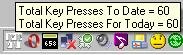
KeyCounter (529Kb)
This package counts the number of key depressions, and can be set to suggest breaks are taken after a set number are carried out. This application does not log keystrokes, and provides no reporting facilities. By hovering over the taskbar icon, you can quickly view the total of keypresses to date and for today.
Download

mmFollow (635Kb)
mmFollow quite simply adds a cartoon character to the mouse cursor. It ensures rapid location of the pointer, and obviously adds a little fun to using the computer. In use, the application adds an icon to the Windows Taskbar area. By right clicking on this icon, you can vary the character
Download
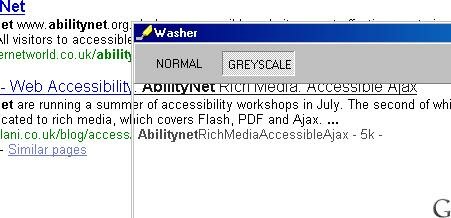
Washer (786Kb)
There are some software applications which attempt to correct for the varying types of colour blindness by adjusting specific colours, however these rely greatly on the user having a standard form of colour deficient vison. Washer simply renders everything underneath its window in a grey scale format, thus catering for a high proportion of colour deficiencies. The software itself is very simple to use. When started it will display anything beneath the main window in shades of grey, and can be dragged aroung the screen to select different areas.
Download

Bigger Cursors (28Kb)
A selection of bigger cursors for anyone who finds the existing cursors too small. Simply download the zip file and extract into the Windows/Cursors folder and you are ready to go.
Download

Chunky Cursors (24Kb)
A selection of chunky cursors for anyone who finds the existing cursors too small. Simply download the zip file and extract into the Windows/Cursors folder and you are ready to go.
Download

SpeakEasy (851Kb)
A very simple text to speech application, which sits in the taskbar. It can be configured to automaticaly read whatever is copied to the clipboard, or the clipboard can be read by pressing a hotkey combination. The software automatically defaults to using the default system voice, however this can be changed in the Settings dialog.
Download
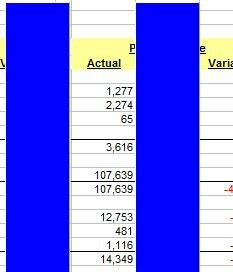
Spr-Ot (819Kb)
Spr-Ot, or spreadsheet slot uses the lessons learned in creating and improving Vu-Bar to prvide a tool for use primarily with spreadsheet applications. The bar can be flipped between vertical and horizontal use, moved, hidden and restored by either the menu or keyboard shortcuts. The bar can also be adjusted for height and width and locked onto the mouse for quick and easy movement. To use the mouse, simply click and hold to drag or right click for the menu.
Download
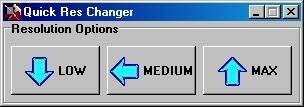
QuickRes Resolution Changer (682Kb)
Quickly change resolution tolow or medium and back to normal at the click of a button.
Download
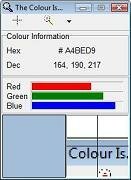
The Colour Is ... (832Kb)
Pass your mouse over any point on the screen and The Colour Is ... will tell you the Hexadecimal and Decimal values of the colour, plus it will break down the red, green and blue components of the colour. This may be useful for designers and may also be of assistance to anyone who experiences colour spectrum problems. To make the identification of the point easier, the small visual at the lower right can be magnified up to 4x.
Download

KeyState (801Kb)
Pretty straight forward this one. KeyState sits in your sysytem tray and pops a message in the top centre of the screen if the Caps Lock or Num Lock is on. Right click the KeyState icon in the system tray to open the Exit option.
Download
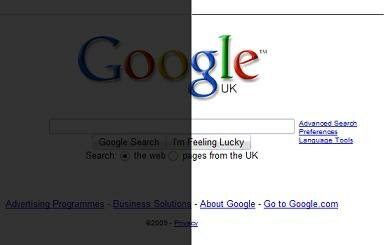
Dark Screen (1.03 Mb)
Some computer users experience problems with glare from the screen. Dark Screen sits over all windows and provides a means of dimming the output between 20 and 90%. Dark Screen is multi monitor aware, and can be used on the main monitor only or all monitors. Everything is controlled from the icon in the Notification area of the Taskbar (where the clock sits). Clicking this icon will open the menu which allows the selection of Multi Monitor Support, and the percentage of dimming of the screen
Download
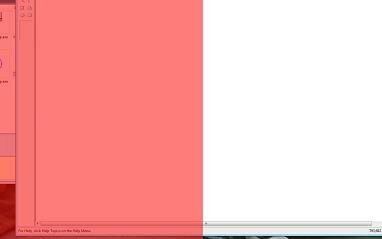
ssOverlay (921Kb)
Very similar to Dark Screen, ssOverlay (the ss stands for Scotopic Sensitivity), places a coloured overlay onto the screen. The colour and transparency levels can be adjusted to suit the user.
Download
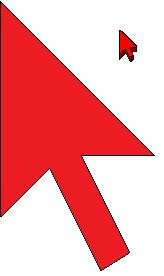
EnorMouse (515 Kb)
Quite simply, this replaces the standard mouse pointer with an enormous mouse pointer. Useful for children or anyone with difficulty tracking the mouse pointer. Changing colours or exiting is achieved by clicking the icon in the Notification area, close to the system clock.
Download

Fx Toolbar (926 Kb)
This toolbar is designed as an add in for Micrsoft Word 2007 - please note, this does not work with any other version of Office. the toolbar gives you options to highlight and collect parts of the text into a new document, speak highlighted text, identify confusables, change the case of the selected text and identify if your sentences are overly long.
Download

MouseTrap(319 Kb)
A very simple tool which confines the mouse pointer to a single screen on multi monitor systems. Simply unzip the file anywhere, and run it when required. Once running, ALT+Z traps the mouse in the monitor where the pointer is currently located, ALT+X releases the pointer and ALT+C exits the application.
Download
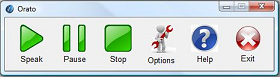
Orato(810 Kb)
A straight forward text to speech application. All text input is carried out through the clipboard. Settings allow Orato to read either on demand or automatically when new text is added to the clipboard. Other options will display the text if required, with highlighting of the word or sentence being spoken. Orato can either be installed to the hard disk or copied onto a pen drive for portable use.
Download
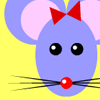
A Better Mousetrap(622 Kb)
A very simple application, choose the area you wish to trap the mouse in using the movable and resizable glass window, then press the hotkey combination to lock the pointer in the field. Once an area has been set, the application will retain that setting until either a new area is set, or the application is closed. This will allow the lock to be turned off whilst navigating elsewhere and then with a press of the hotkey combination, the lock can be restored..
Download
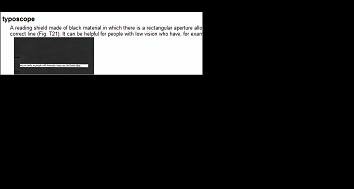
Typoscope(751 Kb)
A Typoscope is a reading guide which has a cut-out section, to reduce glare and the amount of text visible for reading, making it easier to focus on a line of text. This version of TypoScope also incorporates a colour underlay in the cut out area, so if colour shading is helpful, this can be turned on or off. Use either the mouse to drag the cut-out (click and hold the left button on the cut-out) or use the hotkeys detailed in the Help file.
Download

Buttonista(1.11 Mb)
Buttonista is an application which resides in the System Tray, and adds sounds to the left and right mouse button click action. Not what would immediately spring to mind as assistive software, this does work well in engaging children and anyone who experiences cognitive problems, by making mouse use fun. The differing sounds help to differentiate between the left and right where there is any left/right confusion.
There are 14 sound options, one of which is the ability to select your own wav files. The setup includes two demo sound files in the main application folder, however the options can be located anywhere on your computer. All settings are retained between sessions, and there is also an option to allow Buttonista to start with Windows.
Download